Step 1: Download Office
Use the following link to download the official English .img file of Office 2021 Professional Plus from Microsoft:
Step 2: Extract and Install
Once downloaded:
- Install Winrar (download here) and extract the .img file, or double-click it to mount it in your system.
- Run the setup file and install Office.
- When prompted, enter your serial key.
- At the activation screen, select “I want to activate the software over by telephone“
- Click “Next” to continue to Step 3.
Note: No actual phone call is required.
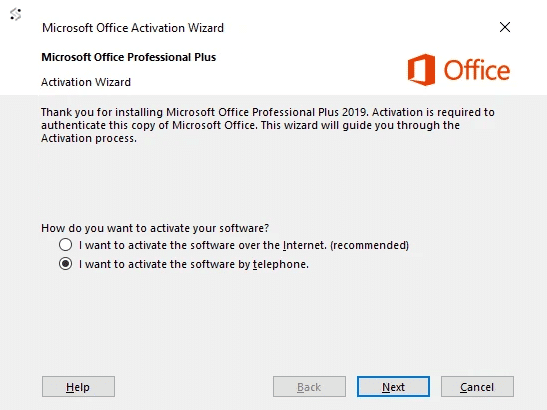
Step 3: Get Installation ID
In the new window:
- Select your country
- Make note of your Installation ID
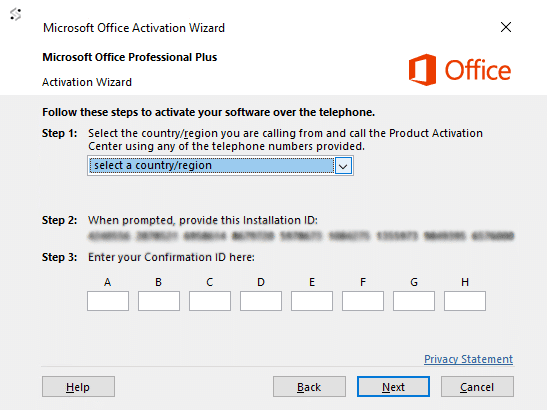
Step 4: Submit Installation ID
Complete these final steps:
- Enter your Installation ID in the form below
- We will provide you with a Confirmation ID which will be sent to your email
- Enter the Confirmation ID to complete activation

Its very easy to installed and my MS words got activated
great its working thanks
First time trying out ActSoftware, was a little skeptical at first but it turned out to be 100% genuine. Thanks guys for everything.
So nice. Working good. Thank you ACTSOFTWARE.
It is a good product. Working good.
It is very nice. Easy steps to download and install. Working nicely. Thank you.
Very Happy to order other things
It’s genuine
You can go for this without worrying
If u didn’t get product key please contact support they’ll help
Good! working thank you
It’s 100% real product.
If i change my window in future can i reinstall or reactivate it with same product key.
Working thanks